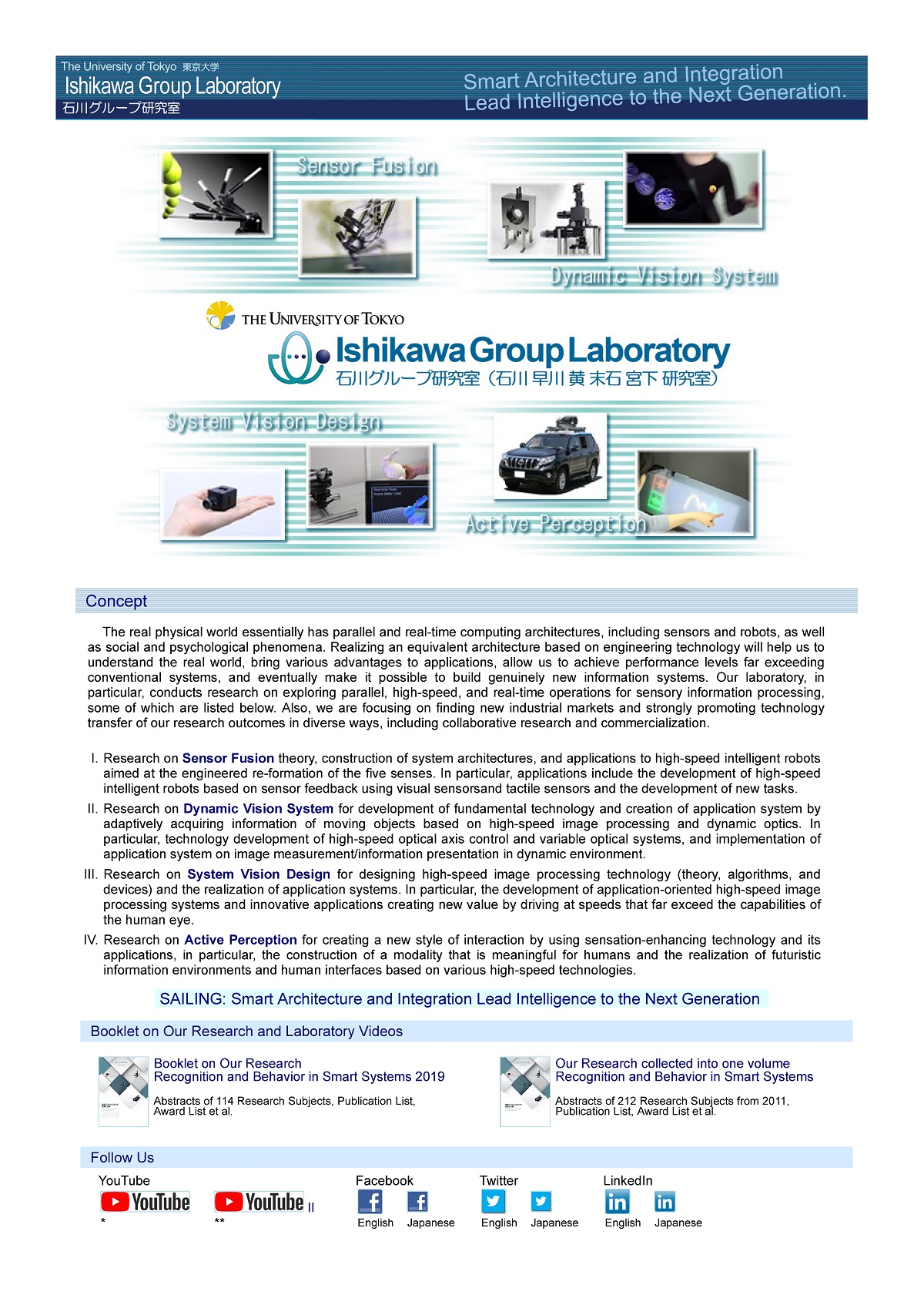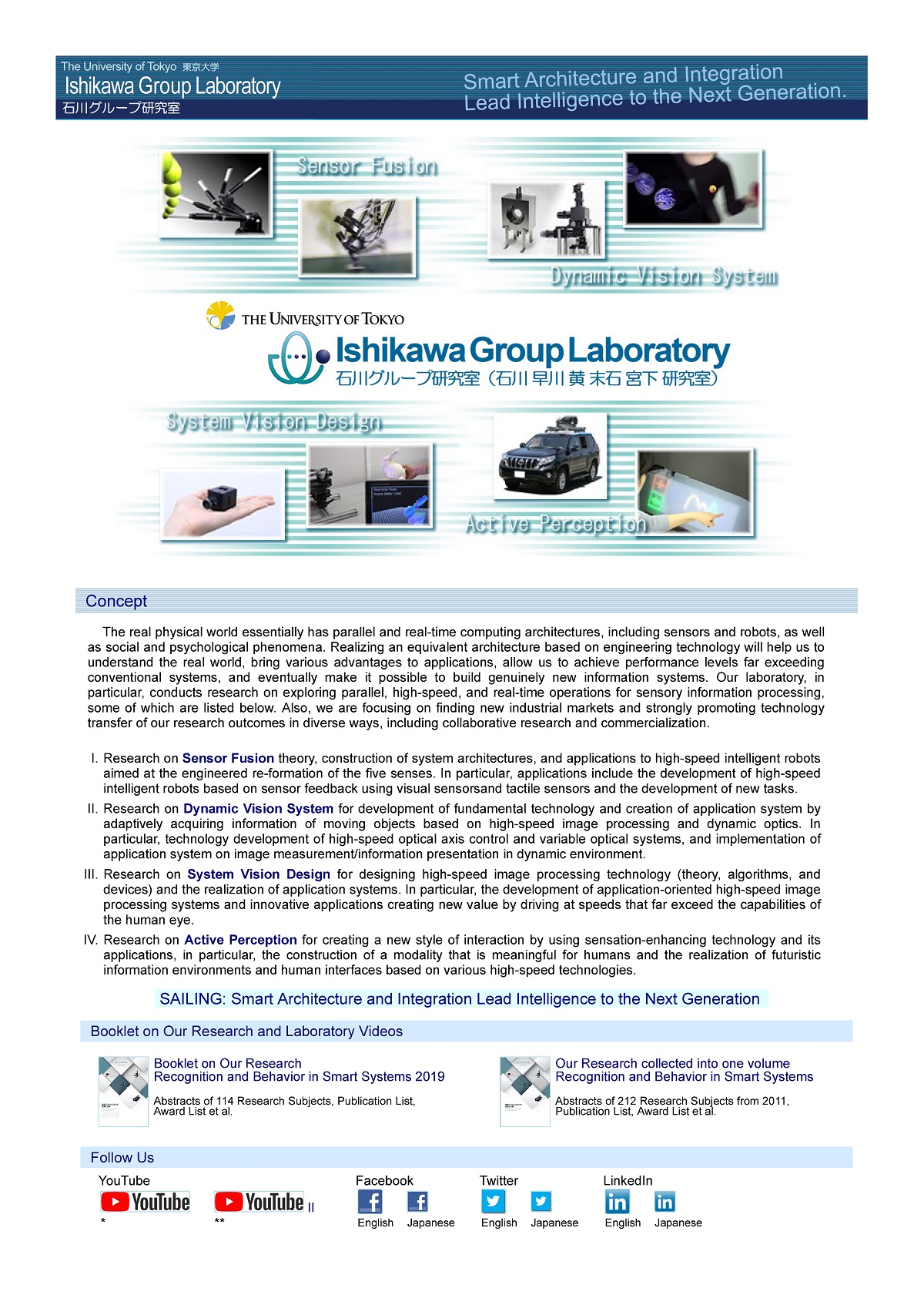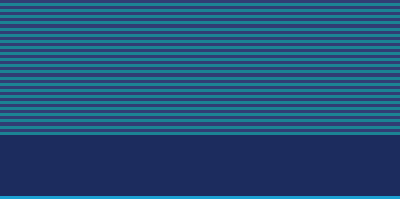How to print a page from this website
Please navigate to the page you want to print and use the print command of your browser.
In order to have a printout closely ressembling the screen display:
First set the print mode of your browser to include background color and images (otherwise, parts of the page won't be printed appropriately).
|
| Internet Explorer (IE) | |
|
|
| | Go to "File (F)" tab → "Page settings (U)" ⇒ check the box "Print background colors and images (C)".
Also, go to "Tool (Alt+X)" tab → "Print (P)" → "Page settings (U)" ⇒ check the box "Print background colors and images (C)". |
|
|
| Mozilla Firefox | |
|
|
| | Go to "File (F)" tab → "Page settings (U)" ⇒ check the box "Print background colors and images (B)" |
|
|
| Google Chrome | |
|
|
| | Go to "menu button (upper right)" → "Print (P)" → "Advanced Setting" → "Option" ⇒ check the box "Graphic of background ". |
|
Print settings
Various print settings can be changed according to the setting of your browser. The main items are listed below.
If you want to change other printing styles, please refer to your browser documentation.
|
| To change Headers, footers, paper size, margins, etc | |
|
|
| Internet Explorer: "File (F)" tab → "Page Setup (U)" |
|
| Mozilla Firefox: "File (F)" tab → "Page Setup (U)" |
|
| Google Chrome: "menu button (upper right)" → "Print (P)" → "Option" ⇒ check the box "Header and footer"
Installation of extension function is necessary except settings of header and footer.
|
|
|
|
|
| Changing the font size(In the current setting, the size of the display changes, but the font of the print does not change. The following is for your information. ) | |
|
|
| Internet Explorer (IE): "View (V)" tab → "Font size (X)" |
|
| Mozilla Firefox: "View (V)" tab → "Zoom (Z)" tab ⇒ "Change Text Size only" checked on. → "Zoom In (I) / Zoom out (O)" |
|
| Google Chrome: "menu button (Upper right)" → " Settings(S)" ⇒ "Design" tab → "Font size" |
|
|
|
Print Preview
You can use the print preview in your browser to check the print options. It should look like the image below.